Xbox Console Starfield Crash Fix (Simple Guide)
Starfield is one of the most anticipated games of 2023, but many players are experiencing crashes and freezes on their Xbox consoles.
If you are one of them, don’t worry, we have some solutions for you.
In this post, we will show you how to fix Starfield crashing problem in Xbox console with simple steps.
Why Does Starfield Crash on Xbox?
There are many possible reasons why Starfield crashes on Xbox, such as:
- It could be that the game has not been updated to the latest version
- The console is overheating or has insufficient power
- The game files are corrupted or missing
- The console settings are incompatible with the game
- The Internet connection is unstable or slow
How to Fix Starfield Crashing Problem in Xbox Console
To fix Starfield crashing problem in Xbox console, you can try the following methods:
Method 1: Update the Game
The first thing you should do is to check if there is any update available for Starfield. Updating the game can fix many bugs and improve the performance and stability of the game. To update Starfield on Xbox, follow these steps:
- Press the [Xbox] button on your controller to return to the Home screen.
- Highlight Starfield and press the [Menu] button on your controller.
- Select Manage game and add-ons > Updates.
- If there is any update available, select it and press [A] to install it.
Method 2: Restart the Game and the Console
Sometimes, a simple restart can solve many problems. If Starfield crashes or freezes on your Xbox, you can try to restart the game and the console. To do that, follow these steps:
- Firstly, press the [Xbox] button on your controller to return to the Home screen.
- Now, press the [Menu] button on your controller, select quit and press [A] to close Starfield.
- then to restart the console, do press and hold the [Xbox] button and select Restart console.
- Wait for the console to reboot and then launch Starfield again.
Method 3: Power Cycle the Console
If restarting the game and the console does not work, you can try to power cycle the console. Power cycling can clear the cache and reset the system. To power cycle your Xbox, follow these steps:
- Press and hold the [Xbox] button on the front of the console for 10 seconds.
- Unplug the console’s power cable and wait for 10 seconds.
- Plug the power cable back in and turn the console back on by pressing the [Xbox] button again.
Method 4: Delete Local Saves and Re-Sync with the Cloud
Another possible cause of Starfield crashing problem in Xbox console is corrupted or missing save files. You can try to delete your local saves and re-sync them with the cloud. This can fix any issues with your save data. To do that, follow these steps:
- Make sure you are connected to the Internet and that your saves are synced before proceeding with deletion.
- Press the [Xbox] button on your controller to open the guide.
- Select My games & apps > See all > Games.
- Highlight Starfield and press the [Menu] button on your controller.
- Select Manage game and add-ons > Saved data.
- Select Delete all to remove the local saves and then follow the prompts.
- When you next load the game and are connected to the Internet, your Cloud saves will sync back up.
Method 5: Uninstall and Reinstall the Game
If none of the above methods work, you may need to uninstall and reinstall Starfield. This can fix any issues with your game files or installation. To uninstall a game on your Xbox, follow these steps:
- Press the [Xbox] button on your controller to open the guide.
- Select My games & apps > See all > Games.
- Highlight Starfield and press the [Menu] button on your controller.
- Select Uninstall all and confirm your choice.
- Once complete, you can reinstall the game from your library or disc.
Method 6: Launch the Game Offline or from the Cloud
The last resort you can try is to launch Starfield offline or from the cloud. This can bypass any issues with your Internet connection or online services. To launch Starfield offline, follow these steps:
- Disconnect your console from the Internet by going to Settings > Network > Network settings > Go offline.
- Launch Starfield from your library or disc.
To launch Starfield from the cloud, follow these steps:
- Make sure you are connected to the Internet and have an active subscription to Xbox Game Pass Ultimate.
- You may need to uninstall the downloaded version of Starfield before you can use the Cloud version.
- Locate Starfield on your Xbox and look for the Cloud icon and launch from that tile.
Conclusion
We hope this post has helped you fix Starfield crashing problem in Xbox console.
If you have any questions or suggestions, please leave a comment below. Happy gaming!
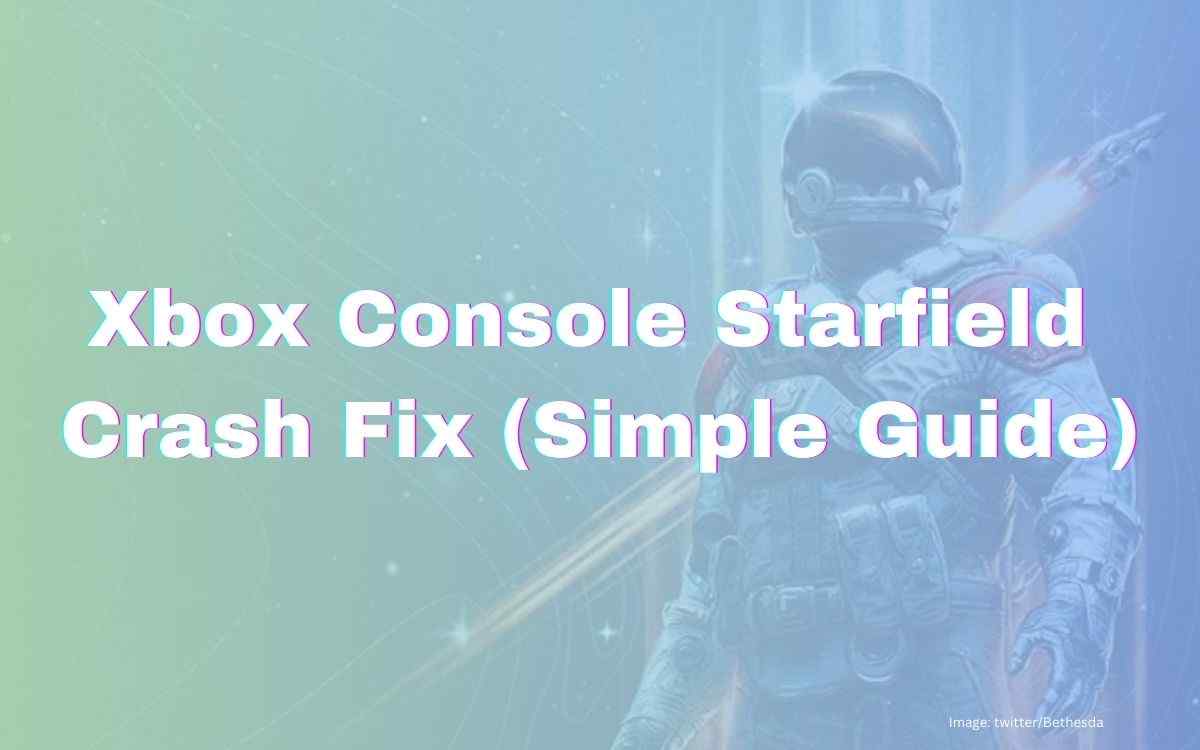



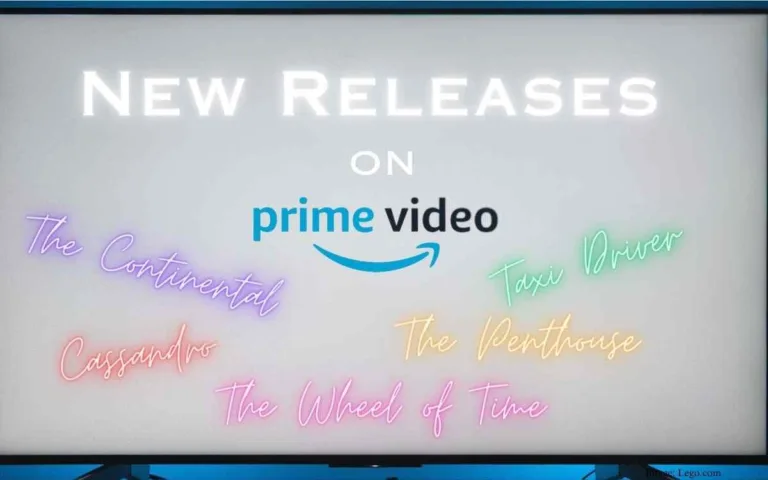


One Comment